Facility Use Fees
The Facility Use Fees page is the first step to complete when invoicing using fee tables. You do not typically need to use this page if you are invoicing manually. It can also be used to provide a price estimate to an organization that would like to use your facilities for an event. You can use the Facility Use Fees page for schedules in Submitted or Approved status, but you will not be able to create an invoice until the schedule has been Activated.
The Facility Use Fees page is an integral part of invoicing with Fee Tables. It is an easy way to associate charges with an event prior to creating an invoice, however those charges will not appear on the schedule until an invoice is created.
How to Add Charges
-
Pull up the schedule by typing the schedule number into the Search for field and then click Go. This will take you to the Update Schedule screen.
-
Hover your mouse over the Shortcuts menu and click on Facility Use Fees.
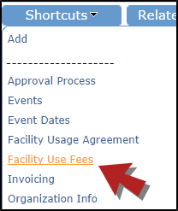
-
Select your Terms (Net 30, Net 10, Due upon Receipt).
-
Click the Use predefined fee tables or Define fees by event link and click Update.
-
If you select Use Predefined fee tables, the system will "pull in" the appropriate fees from your existing fee table(s). Even if you are not using fee tables, we still recommend using this selection because it allows you to apply a single charge to all event dates.
-
If you select Define fees by event, you will only be able to select one event date at a time when applying a charge.
-
- Click Update to save.
- You can add room charges or additional line items (i.e. Custodial Fee, Lighting Fee, etc.) by clicking on Additional Charges displayed in the Event Charges Shortcuts.

-
Select the Charge Type, enter the Amount, and indicate the event(s) you would like to Apply Fee To.
-
Click Submit to save.
-
Once you are finished adding charges, scroll to the bottom of the screen to view or print the listing of charges.
-
Check the box next to List All Events.
-
Click on the printer icon next to Print facility use fees.
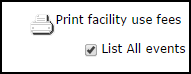
-
